QUOTES - FAQS AND TUTORIALS
VIDEO TUTORIAL How to add comments for the manufacturer to a quote
QUOTES - Add comments for the manufacturer to a quote
Drape and Blind Software video tutorial on how to add comments or instructions that you want to appear on the manufacturer's purchase orders.
With DBs the information only needs to be entered at quote time, it will then automatically be added to the purchase order once the quote has been accepted by the client. You no longer need to remember to add important information and re-key details into the purchase order.
VIDEO TUTORIAL How to change blind treatment style and apply to the whole quote
QUOTES - Change a blind treatment style and apply to the whole quote
Drape and Blind Software video tutorial on how to copy a quote and change a blind treatment style, colour, base bar or manufacturer easily.
Several quotes can now be presented to the customer with different blinds and colours without extra work.
VIDEO TUTORIAL How to filter drape treatment styles when quoting
QUOTES - Filter drape treatment styles when quoting.
Drape and Blind Software tutorial on how to filter for drape treatment styles while quoting and find lined, unlined or
continuous treatments easily.
VIDEO TUTORIAL How to display a quote on one page
QUOTES AND JOBS - Detailed quotes can now be displayed on one page.
Drape and Blind Software tutorial on how to display a quote and see rooms, treatments, additional items, fabrics, manufacturing and sell values on one page.
VIDEO TUTORIAL How to use the simple treatment copy method
QUOTES AND JOBS Quote Simple Copy - How to use the simple copy method to copy treatments to another location
Drape and Blind Software tutorial on how to save time by copying treatments to another location easily.
VIDEO TUTORIAL How to copy window dimensions to another window in the dimensions screen
QUOTES AND JOBS Quote Window Dimensions Screen - How to copy window dimensions to another window.
Drape and Blind Software tutorial on how to save time by copying window dimensions from the dimensions screen
to another window.
VIDEO TUTORIAL How to update customer name in customer master
QUOTES AND JOBS Customer Master - How to update customer name in the customer master
Drape and Blind Software tutorial on how to update customer name in customer master and apply changes
to associated selected quotes.
VIDEO TUTORIAL How to search for a customer name or part there of
QUOTES AND JOBS Customer Master - How to search for a customer name
Drape and Blind Software tutorial on how to search for a customer name, part name, street or business.
Click on the link below to view the tutorial. NOTE: You can change the quality of the video on the Youtube player.
How to do a quote with a customer supplied fabric
QUOTES AND JOBS Curtain Quote
If the fabric is not supplied by one of your fabric suppliers you need to go into MASTERFILES to create a new supplier called CUSTOMER FABRIC and then enter the fabric details. You can enter all customer supplied fabrics here in the future. See "How to enter a fabric" FAQ if you are not sure on how to do this"
In the QUOTES SCREEN select your fabric supplier and fabric and then double click on the CSF (customer supplied fabric) button and DBs will assume that the cost of the fabric is zero. Double click on the CSF button again to reverse.
The system will still calculate how much fabric is required and the details will be included on the workroom order.
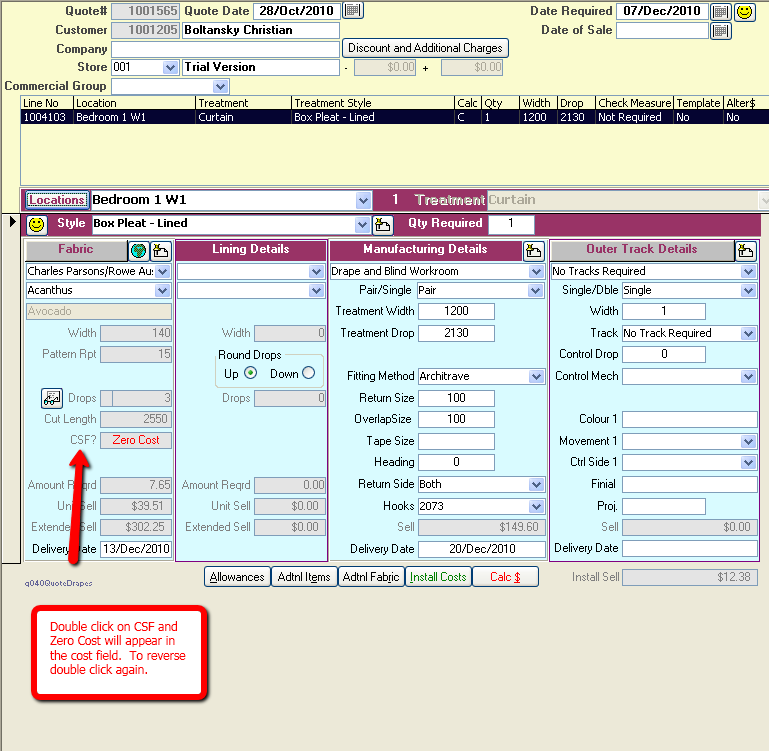
How to create a check measure order for my installer
QUOTES AND PURCHASE ORDERS
1. In the QUOTE SCREEN click on the line number which displays the location and treatment you want the check measure for.
2. Click on the CHECK MEASURE button
3. The CHECK MEASURE screen will open. In the CHECK MEASURE STATUS field Select "REQUIRED" from the drop-down list.
You can tick SINGLE to apply check measure to only the one treatment or ALL TREATMENTS
4. Click on the APPROVE button
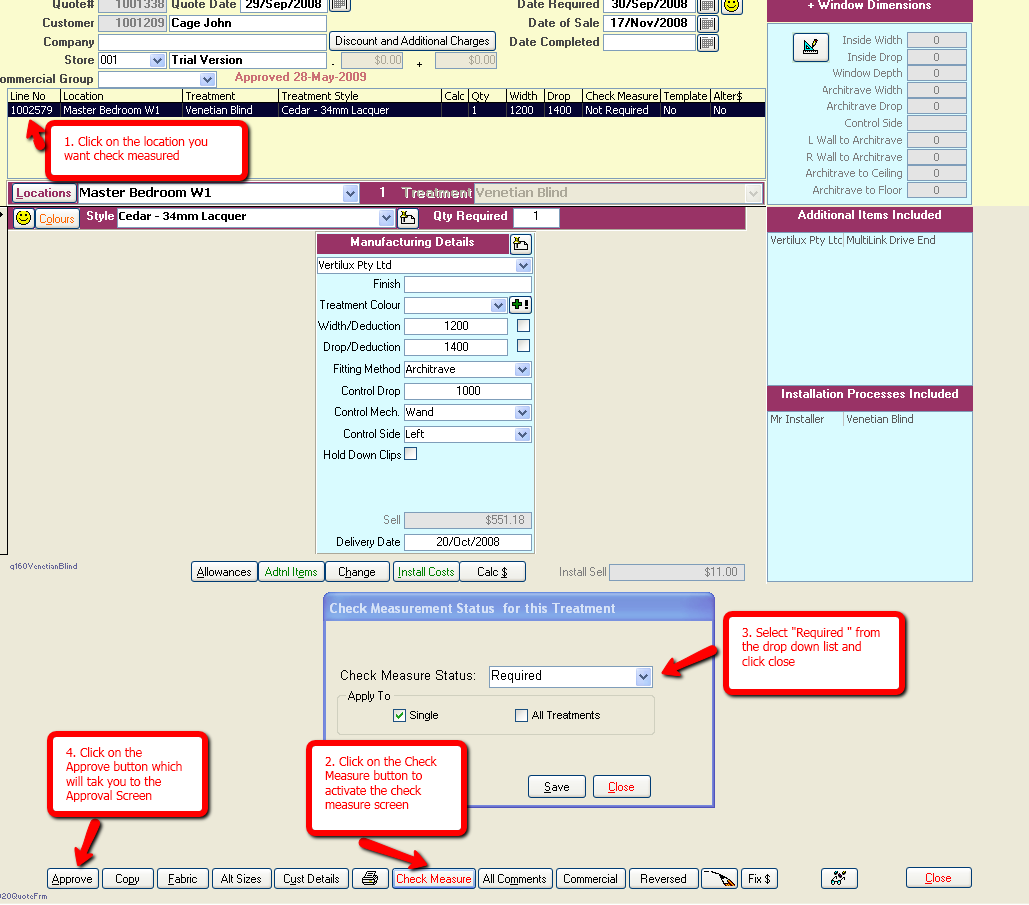
The Approve Screen has now opened.
1. Click on the APPROVE button for the location and the RAISE A WORK ORDER box will appear. You can unapprove later if you wish
2. Click on the YES button to raise the check measure order
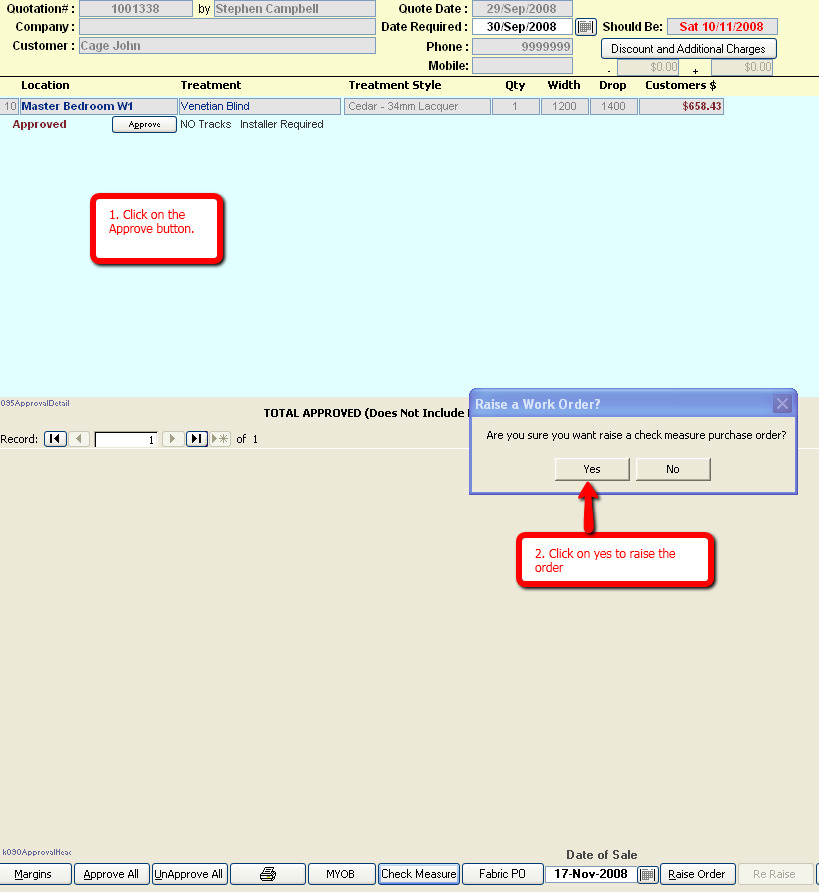
Go to the main menu and click on the PURCHASE ORDER button
The check measure raised order will be in the Outstanding Purchase Order Screen with *Check Measure* after the Installer
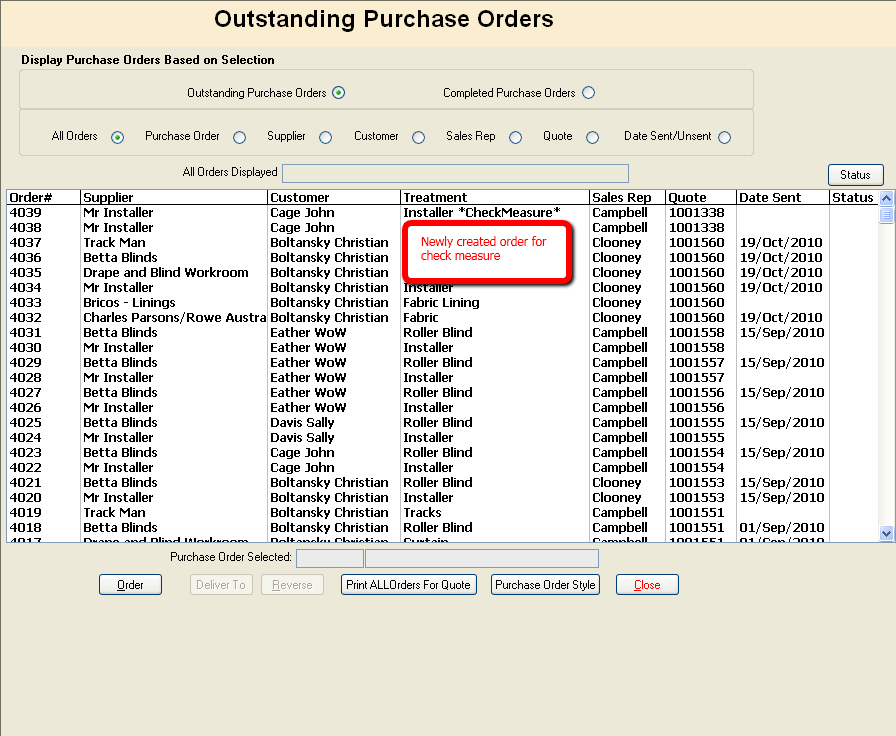
How to quote on curtain tie backs?
QUOTES AND ADDITIONAL ITEMS
Made to measure tie backs can be done three different ways. DBs will not calculate required fabric meterage.
For methods one and two in Masterfiles select ADDITIONAL ITEM and then the workroom.
Enter the description of tie back and cost.
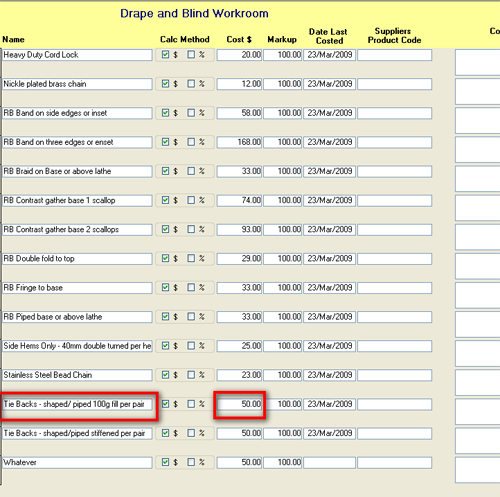
Method One - Curtains with tie backs:
Quote on a curtain as usual and click on the ADDITIONAL ITEMS button and select the supplier and the tie back you want to quote on. Select ADDITIONAL FABRIC and choose a fabric supplier and select fabric for the tie back and piping and enter meterage required. Comments can be added for the manufacturer or fabric supplier. Trim such as cord can also be selected from Additional Items.
Method Two - Sundry Items Sale:
If you are quoting on tiebacks separately or after a curtain has been made. Select SUNDRY ITEMS as your treatment. Select your supplier. Select AI (Additional Items) from the drop-down list. Select the Tie Back from the list.
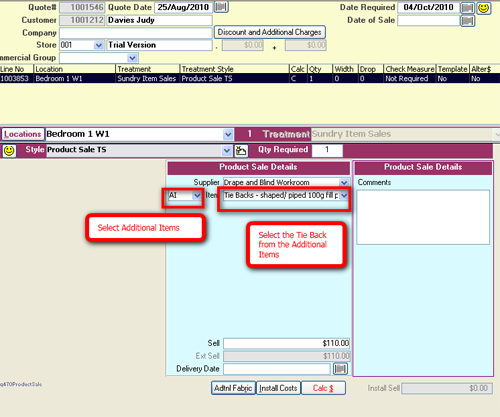
Select ADDITIONAL FABRIC and choose a fabric supplier and select fabric for the tie back and piping and enter meterage required. You cannot order trim such as cord with this method. Comments can be added for the manufacturer.
Method Three - Accessories:
If you are quoting on tiebacks separately you can also use the Accessories treatment. In Masterfiles create the Tie Back treatment in Accessories. Enter cost in MANUFACTURING COSTS in Masterfiles. When quoting select the style of tie back. Select the fabric from fabric box and enter meterage required. Select supplier from Manufacturing box and fill in the details. Trim can be selected from Additional Items.
PURCHASE ORDERS - FAQS AND TUTORIALS
VIDEO TUTORIAL How to find a fabric purchase order in WIP screen
PURCHASE ORDERS Work In Progress Copy - How to find a fabric purchase order
Drape and Blind Software tutorial on how to find a purchase order for fabric when the supplier has provided insufficient information.
VIDEO TUTORIAL How to print workroom labels with or without deductions
PURCHASE ORDERS WIP - How to print workroom labels with or without blind deductions
Drape and Blind Software tutorial on how to print labels using Dymo label printer with or without blind deductions
MASTERFILES - FAQS AND TUTORIALS
VIDEO TUTORIAL DBs Sample Tracker Feature
MASTERFILES & SAMPLES - DBs Sample Tracker Feature.
Drape and Blind Software tutorial on how to set up and record supplier samples for fabric, blinds, trim and tracks and label with barcodes.
Register customer sample loans and receipt returned samples and keep track of unreturned samples.
VIDEO TUTORIAL How to associate additional items or components to tracks
MASTERFILES Track Costs - How to associate additional items or components to tracks.
Drape and Blind Software tutorial on how to add the cost of additional items to tracks. You can
add brackets or rings for example and select quantity required or per metre/foot cost.
VIDEO TUTORIAL How to display credit card percentage charges on a customer quote
MATERFILES Payment Methods - How to display additional credit card percentage charges on a customer quote.
Drape and Blind video tutorial on how to display credit card percentage charges on a quote so that the customer
is aware that an additional charge will apply if they use a credit card.
VIDEO TUTORIAL How to create an Additional Item where the cost is grid-based
MASTERFILES Additional Items - How to create an Additional Item where the cost is grid based.
Drape and Blind Software video tutorial on how to create an Additional Item where cost is grid-based and
charged per increment on width of treatment. Valances and pelmets for example, that go over roller
blinds can be charged this way.
VIDEO TUTORIAL How to copy a treatment style price grid to another treatment
MASTERFILES - Manufacturing How to copy a treatment style price grid to another treatment
Drape and Blind Software video tutorial on how to create a new treatment and copy another treatment price grid
to the new treatment and adjust the cost.
VIDEO TUTORIAL How to set up a square metre charge for roman blinds
MASTERFILES Manufacturers - Some manufacturers are now charging for romans per square metre. DBs will
accommodate for this costing method.
VIDEO TUTORIAL How to set inside and outside deductions for roller blinds
MASTERFILES Manufacturers - How to set inside and outside deductions for roller blinds.
Retailers who manufacture roller blinds as well can now set inside and outside deductions so that the
appropriate deductions appear on the worksheets.
VIDEO TUTORIAL How to import manufacturer's costs excel spreadsheets
MASTERFILES Import Excel - How to import manufacturer's blind price excel spreadsheets into blind supplier masterfiles.
How to increase/decrease fabric costs by supplier in bulk
MASTERFILES Fabric Costs
Click on MASTERFILES on the main menu
Click on FABRIC COSTS
Select fabric supplier from drop down that you want to perform the update for
Click on the BULK UPDATE button and the update screen will open
Enter the percentage you want to alter the cut length costs by. If you want to apply your fabric discount enter a negative percentage and click OK
Your cut length cost will now be altered for all fabrics for the supplier you have nominated
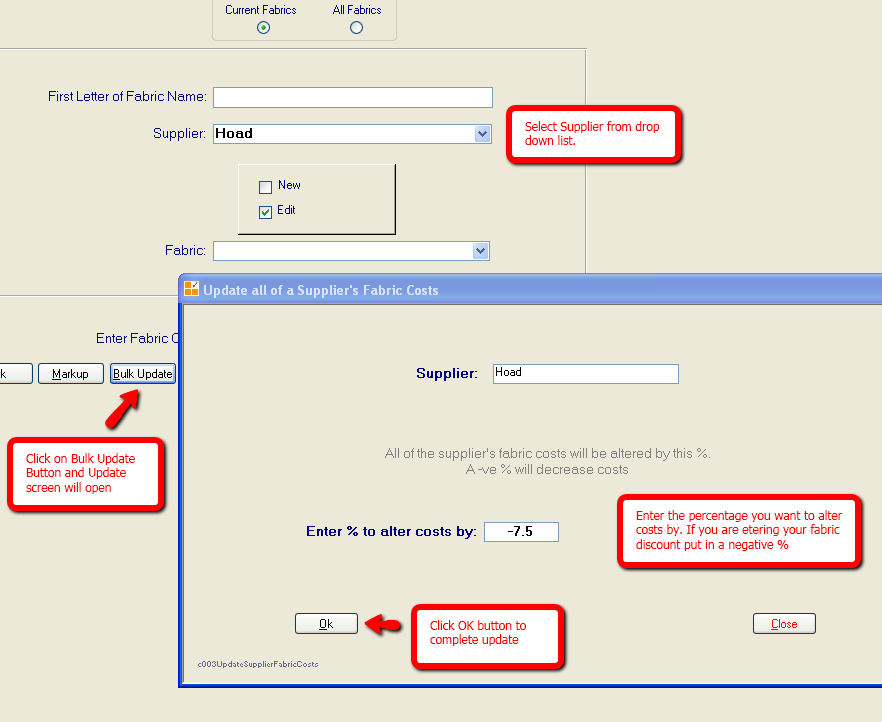
How to change the markup for a fabric supplier and then update fabrics with new markup
MASTERFILES Fabric Suppliers
Go into MASTERFILES and click on FABRIC SUPPLIERS
Select the supplier from the drop-down list and click OK
In the Supplier Maintenance screen enter the new markup percentage
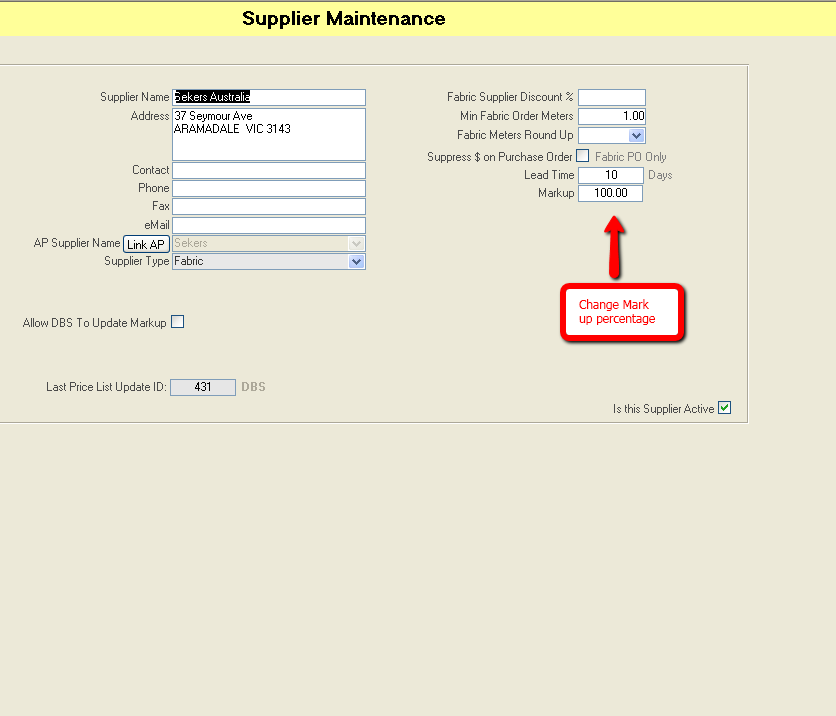
Now click on CLOSE and go back to the MASTERFILES menu and click on FABRIC COSTS
Select your supplier from the drop down menu
Click on the MARKUP button at the bottom of the screen and a warning box will pop up alerting you that you will be overwriting the current markup
Click on YES in warning box and now all the supplier fabrics will be updated with the new markup
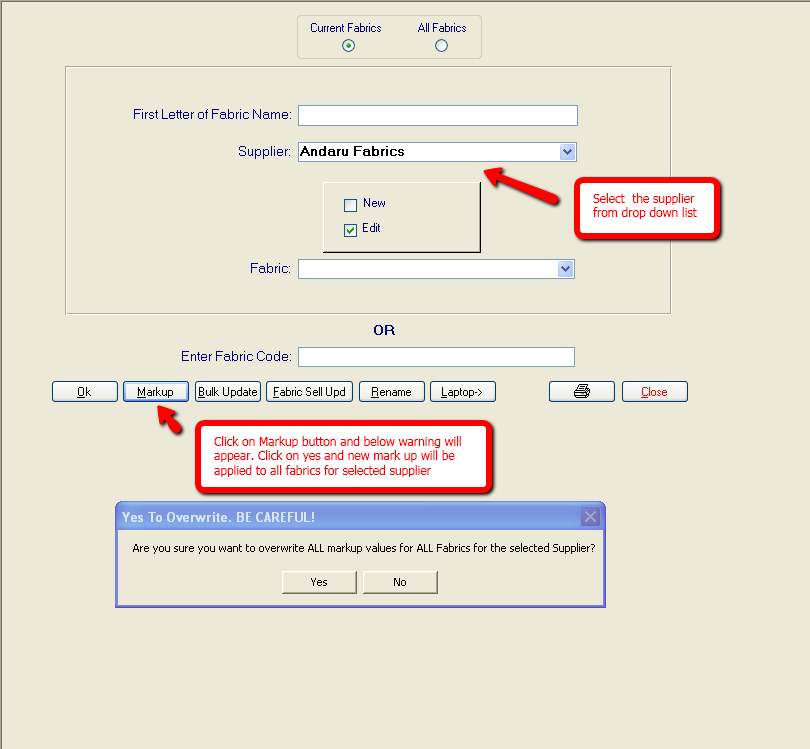
How to include additional items on a manufacturing purchase order
MASTERFILES Manufacturers
In MASTERFILES click on MANUFACTURERS
Associate the Additional Item suppliers with the manufacturer. (They will usually be the same supplier).
NOTE: The Additional Items supplier must have already been set up.
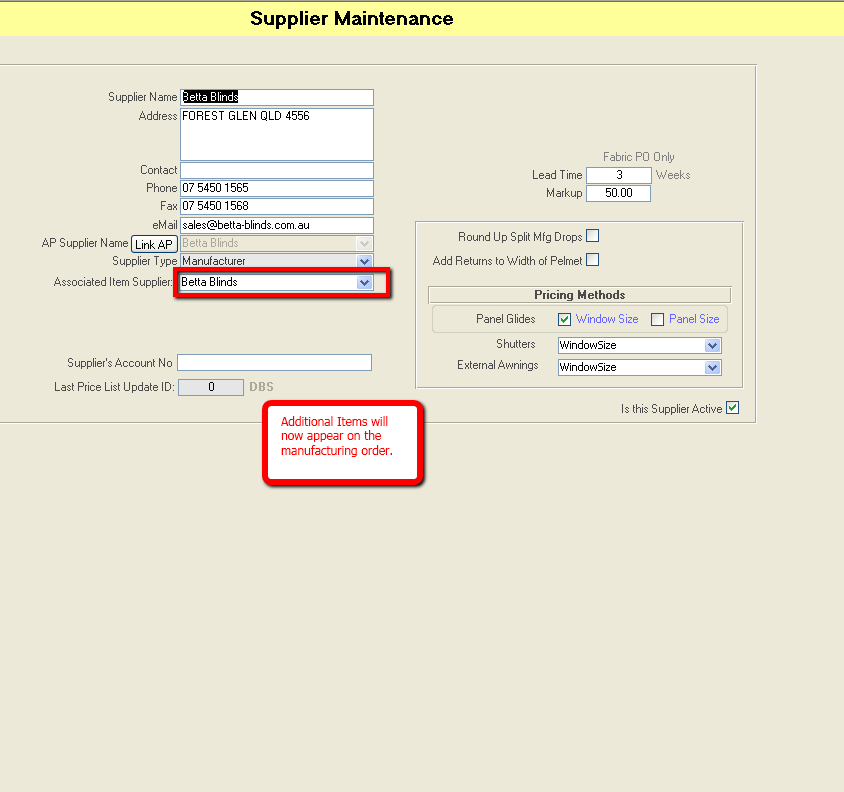
In the QUOTING SCREEN select your treatments style, manufacturer and enter details.
Click on the CALC button
Click on the ADDITIONAL ITEMS button and the Additional Items screen will pop up
Choose your Additional Items supplier and item
Make sure the DO NOT RAISE SEPARATE PO box is ticked
NOTE: The Additional Item supplier must have been associated to the Manufacturer before the quote was created.
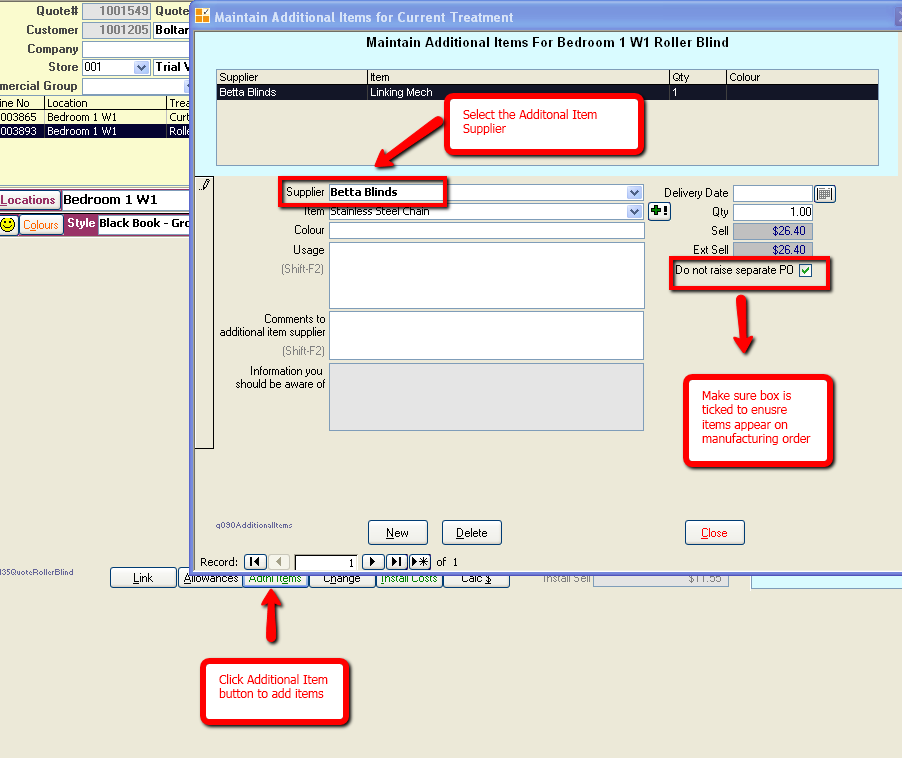
How to import Blind prices from Excel spreadsheets
MASTERFILES
The spreadsheets must be prepared. See FAQ "How to set up Blind data to enter manually or import directly into DBs"
On the main menu click on MASTERFILES and then IMPORT EXCEL BUTTON
The IMPORT MANUFACTURER COSTS FROM SPREADSHEETS screen will appear.
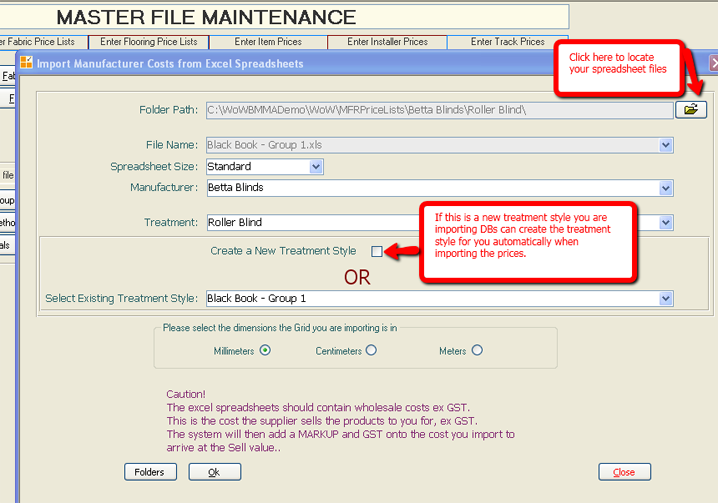
In the FOLDER PATH field click on the folder and locate the spreadsheet you want to import
The FILENAME will be filled automatically
In the SPREADSHEET SIZE field select STANDARD if the sheet has up to 64 columns or LARGE if the sheet has up to 90 columns.
Select the MANUFACTURER the prices belong to
Select the TREATMENT i.e Roller, roman, venetian etc
Check the CREATE NEW TREATMENT STYLE box if you want DBs to create the treatment style name during the import or
Select an existing treatment style if you created it previously in MASTERFILES or if you are re-importing new prices
Select the size dimension of your grid - centimetres, millimetres or metres.
Click the OK button and your blind prices will begin importing.
If you receive an error message go back and check your spreadsheet. There must be no formatting or formulas.
How to price Shutters by square metre
MASTERFILES Manufacturers
In Masterfile Maintenance click on MANUFACTURERS
Select your Manufacturer and in Supplier Maintenance Screen set the pricing method for shutters to
"Square Metre"
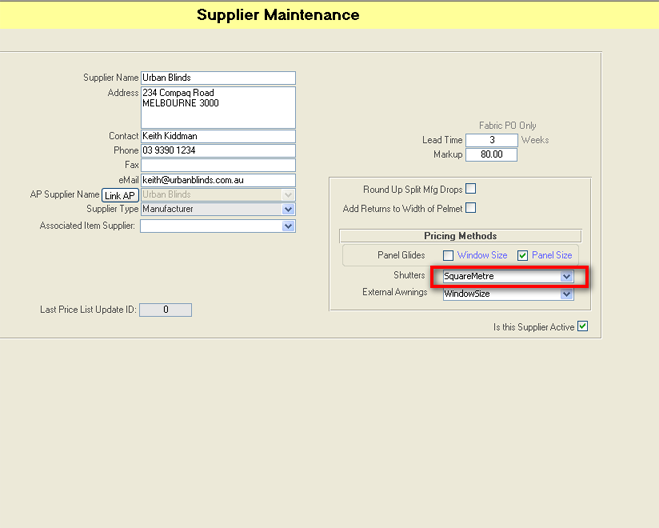
In Masterfile Maintenance click on MANUFAC COSTS and select your supplier and shutter treatment
Choose your treatment from the drop-down box and enter the cost per metre.
When DBs calculates the cost of the shutter it will convert the shutter dimension to square metres and
multiply the cost by the square metre and then add the markup.
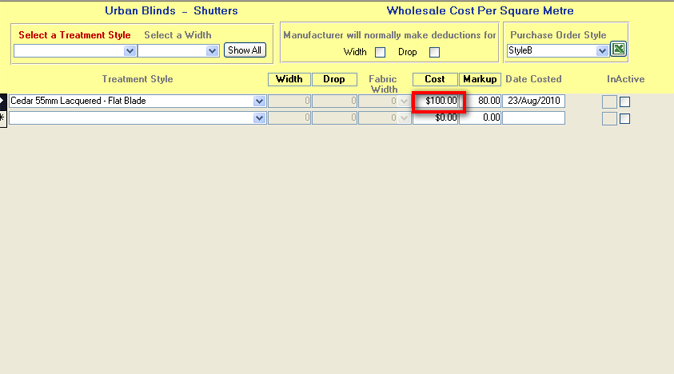
CHECK MEASURE MODULE - FAQS AND TUTORIALS
VIDEO TUTORIAL How to add installer and manufacturer comments in Check Measure Module
CHECK MEASURE MODULE - How to add installer and manufacturer comments in the Check Measure Module
Drape and Blind Software video tutorial on how sales consultants and installer can add comments in the
Check Measure module.
GENERAL - FAQS AND TUTORIALS
Trouble Shooting - 'Unable to locate data - check with DBs' ERROR
Sometimes when you open up DBs you may get the following messages
Microsoft Office Access cannot find database file C:\**** or
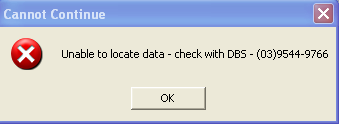
This happens occasionally and just means that the mapping link to DBs is not working.
You will need to re-map to the directory DBs has been installed in.
Click on Microsoft Explorer (right click on the green START button in the left-hand bottom corner of your screen and select EXPLORE)
Your directories will be displayed. Click on the directory where DBs has been installed - generally Local Disk (C:)
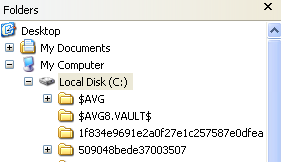
Close out of Explorer and open up DBs. You should now have access to DBs
How to set up Blind data to enter manually or import directly into DBs
Decide which treatment styles you want to enter from your current price lists into your system. We recommend that you only enter those treatment styles that you will be quoting on. This is a good way of managing your data maintenance as there is no point in cluttering the system with treatments you don’t quote on. For example, if you only sell Pleated blinds and Venetians from Luxaflex do not enter the whole list.
You can enter the blind prices manually or if you have them on excel spreadsheets you can import them directly into the system.
- For manual entry select the treatments from each blind supplier i.e. Rollers, Venetians, Romans, Pleateds etc that you will be using and the treatment styles. Most suppliers tend to have unique names for their products. For example, ABC Blind Suppliers sell roller blinds and the treatment styles are Blackbook – Group 1, Blackbook – Group2, Blackbook – Group 3 etc. You will now be clear on which treatments need to be entered. See FAQ on How to enter Blind prices into DBs manually.
- If your prices are available on spreadsheets you will need to:-
See if you have folders set up like C:\DBs\MFRPriceslists\ABC Blind Suppliers\External Awnings. If you don't
Create a folder for each supplier on your C: drive with subfolders in the names of the treatments you buy from them. See example below
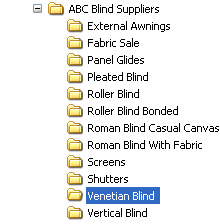
You now need to prepare your spreadsheets. Decide on the treatment styles for each supplier. Copy the price grid from your supplier’s price list into a new spreadsheet and then save the file in the appropriate treatment folder.
- One spreadsheet per treatment style.
- The spreadsheet name needs to be the same as the name of the treatment style. E.g Blackbook – Group 1 is the name of the treatment style and the name of the spreadsheet. So if Blackbook – Group 1 is a roller blind it will be saved in the roller blind folder.
- Widths in the row across, drops down in the column on the left and wholesale costs. No GST.
- You cannot have any formulas or formatting.
See sample spreadsheet below
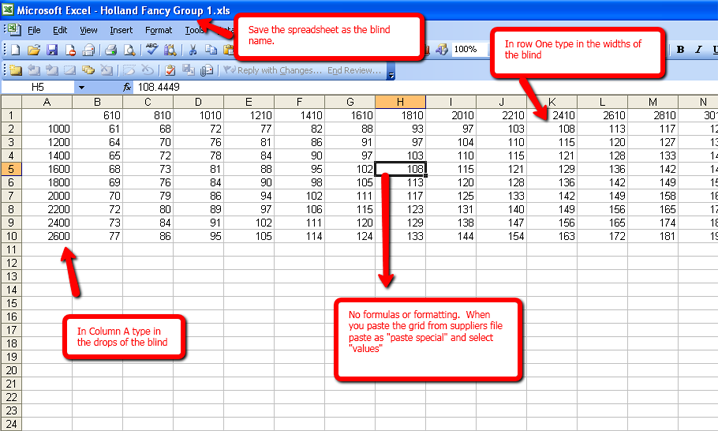
See FAQ on How to import Blind prices into DBs from Excel spreadsheets
How to export customer data to an Excel spreadsheet
MAIN MENU Top Tool Bar
In the main DBs menu click on the smiley face icon on the toolbar in the top left-hand corner.
The customer section will open up.
Click on the Excel button.
An Excel spreadsheet containing customer details will be generated
A box will show the file path where the Excel file is saved.

How to update Dbs to the latest Code
MAIN MENU - Import/Export
Make sure you are connected to the internet.
Click on the IMPORT/EXPORT button on the main menu
Click on LATEST DBs CODE button
The following screen will display. Follow the instructions.
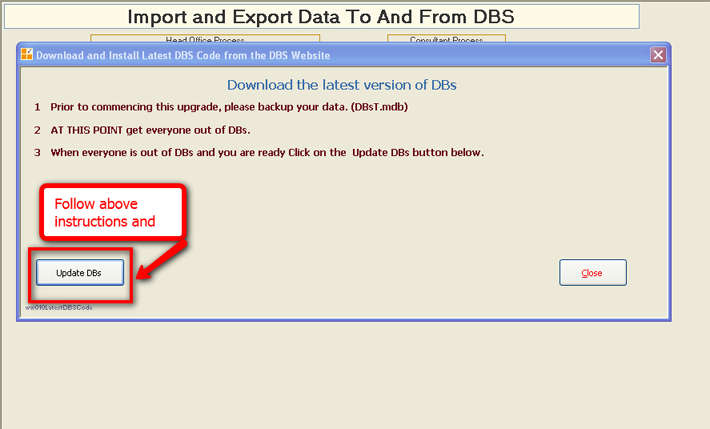
DBs will then download the latest code and a new shortcut will appear on your desktop
Close down DBs and re-open using the new shortcut.
The screen will flash as it re-links.
